Craig soundbars deliver high-quality audio, making them a great addition to any home theater setup. However, losing the original remote or wanting to streamline control with a universal remote can be a challenge. Universal remote codes allow you to control your Craig soundbar’s volume, power, and other features with a single device. This guide provides a complete list of universal remote codes for Craig soundbars and detailed instructions for programming your remote. Whether you’re using a Comcast, RCA, or GE universal remote, we’ve got you covered.

Craig Soundbar Universal Remote Codes List
Universal remotes vary by brand and model, requiring codes in different formats. Below is a comprehensive list of codes for Craig soundbars, organized by digit length. Start with the most common codes (e.g., 856, 10180) and test others if needed.
Craig Soundbar Universal Remote 3 Digit Codes
- 856
Craig Soundbar Universal Remote 4 Digit Codes
| 4465 | 4466 |
| 0642 | 1036 |
| 1484 | 6222 |
| 0073 |
Craig Soundbar Universal Remote 5 Digit Codes
| 16222 | 10180 |
| 11822 | 00073 |
| 10073 | 06222 |
Other Brand Codes
Some universal remote brands have specific codes for Craig devices:
| Brand | Codes |
|---|---|
| RCA | 1038 |
| GE & One-For-All | 0053, 0042 |
| Philips | 0906, 0805 |
| Magnavox | 0044, 0052 |
How to Program Your Universal Remote for Craig Soundbar
Programming a universal remote for your Craig soundbar is simple with the right method. Below are four common approaches, depending on your remote’s features and brand. Always test the remote’s functions (power, volume) after programming to ensure success.
Method 1: Auto Search (Without Codes)
This method is ideal if you don’t have a specific code or want to let the remote find one automatically.
- Turn on your Craig soundbar.
- Press and hold the device button (e.g., TV, DVD, or AUX) on your universal remote for 3 seconds until the LED light turns on.
- Point the remote at the soundbar and press the “CH+” or “CH-” button repeatedly until the soundbar turns off.
- Press the device button again to save the code. The LED should flash twice.
- Test the remote by pressing the power or volume buttons.
Method 2: Manual Method (With Keycode)
Use this method if you have a code from the lists above.
- Turn on your Craig soundbar.
- Press the device button (e.g., TV or AUX) on your universal remote.
- Hold the “Setup” button until the LED light flashes, indicating the remote is in programming mode.
- Enter the 3, 4, or 5-digit code using the number buttons on the remote.
- Point the remote at the soundbar and press the “Power” button. If the soundbar turns off, the code is correct.
- Test other functions like volume to confirm full compatibility.
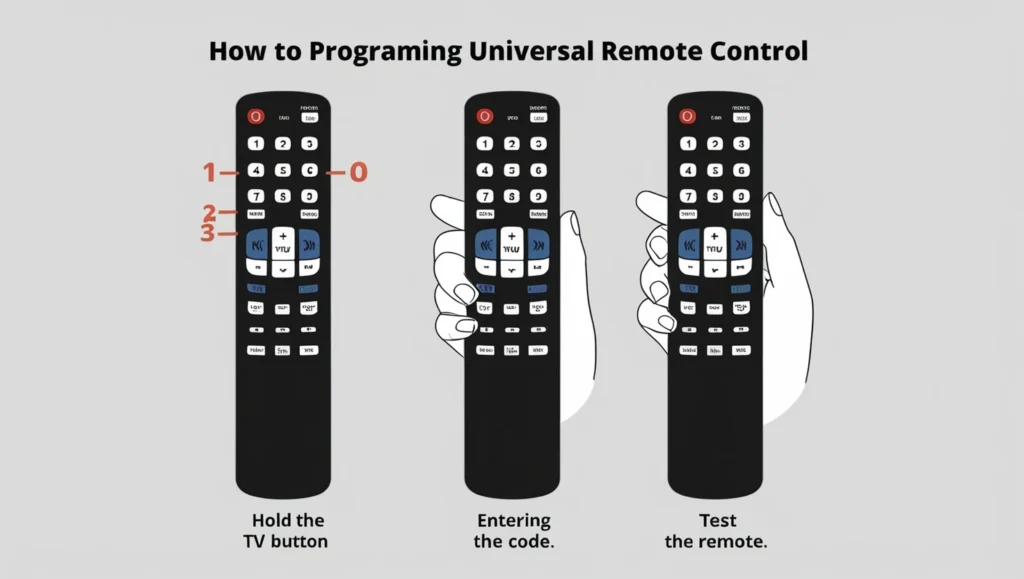
Method 3: Code Search
This method searches for a code when manual entry fails.
- Turn on your Craig soundbar.
- Press and hold the “Setup” button on your universal remote until the LED light flashes.
- Enter “991” using the number buttons (check your remote’s manual for the correct code search sequence).
- Hold the “Power” button and press the “Channel Up” button repeatedly until the soundbar turns off.
- Release the buttons and press the device button to save the code.
- Test the remote’s functions to ensure it works.
Method 4: Comcast Remote Method
For Comcast universal remotes, follow these steps:
- Turn on your Craig soundbar.
- Press and hold the “Setup” button on the Comcast remote until the LED changes from red to green.
- Use the volume up and down buttons to enter a code from the list. The LED blinks green twice if the code is correct, or red if incorrect.
- If the code is incorrect, repeat the process with another code.
- Test the remote’s power and volume functions.
Troubleshooting
If you encounter issues while programming your remote, the following tips and answers to common questions can help.
Troubleshooting Tips
- Code Doesn’t Work: Try the next code in the list. If none work, use the auto search or code search method.
- Remote Not Responding: Ensure the remote has fresh batteries and is pointed directly at the soundbar.
- Partial Functionality: Some codes may only control certain functions (e.g., power but not volume). Try another code for full compatibility.
- Compatibility Issues: Verify that your universal remote supports Craig soundbars. Check the remote’s manual or manufacturer’s website.
Additional Resources
For more information, consider these resources:
- Craig Soundbar Manual: Check your soundbar’s manual for model-specific codes or programming tips. Manuals are often available on the Craig Electronics website.
- Resetting Your Soundbar: If programming issues persist, resetting your soundbar may help. Refer to your manual or contact Craig support.
- Best Universal Remotes: Learn about top universal remotes for home theater systems on Urclist.site.
Conclusion
Programming a universal remote for your Craig soundbar is a simple process with the right codes and instructions. This guide provides a comprehensive list of 3-digit, 4-digit, and 5-digit codes, along with four programming methods to suit different remotes. Whether you’re using a Comcast, RCA, or GE remote, you can now control your soundbar’s volume, power, and more with ease. If you run into issues, our troubleshooting tips and FAQs are here to help. Enjoy your streamlined home theater experience, and feel free to leave a comment if you need further assistance!
FAQ’s
What if the first Craig Soundbar Universal Remote Code I try doesn’t work?
Don’t worry! Sometimes, different remotes or soundbar models require multiple attempts to find the right code. Simply try other codes provided in the soundbar’s manual or online resources until you find the one that works.
Can I control other devices with my universal remote too?
Yes, many universal remotes are designed to control multiple devices, such as your TV, DVD player, or gaming console. Make sure to check the remote’s instructions to learn how to set up and control additional devices.
What should I do if my Craig Soundbar isn’t responding to the remote even after programming?
First, ensure that the remote’s batteries are working and the remote is properly programmed. If the issue persists, try the troubleshooting steps mentioned in the guide, such as checking for obstructions, verifying the soundbar’s settings, and trying different distances and angles.