Managing multiple remotes for your TV, cable box, Blu-ray player, and other devices can be a hassle. The GE 6-Device Universal Remote (model 34459) solves this problem by letting you control up to six devices with one remote. This guide provides clear, step-by-step instructions to program your GE remote, find the right codes, and troubleshoot issues. Whether you’re setting up a new device or replacing a lost remote, this guide will help you get started quickly.
What is the GE 6-Device Universal Remote?
The GE 6-Device Universal Remote is a versatile device designed to simplify your home entertainment system. It can control up to six audio/video devices, including:
- TVs (Samsung, LG, Vizio, etc.)
- Cable or satellite boxes
- Blu-ray or DVD players
- DVRs
- Sound bars
- Streaming media players (Roku, Apple TV)

Key features include:
- Master Volume Control: Adjusts volume on your TV or audio receiver, regardless of the device in use.
- Menu Navigation Buttons: Simplifies accessing settings on DVRs or set-top boxes.
- Favorite Channels: Program up to 10 channels for quick access.
- Compact Design: Ergonomic with a matte black finish that fits any home décor.
This remote, model 34459, is sold at retailers like The Home Depot and Amazon.

How to Program Your GE 6-Device Universal Remote
You can program your GE remote using two methods: entering a specific code or using the auto code search feature. Below are detailed steps for both.
Method 1: Programming with a Code
This method requires a 4-digit code specific to your device and brand. Follow these steps:
- Find the Code: We have provided all the GE 6 device codes below.
- Turn On Your Device: Ensure the device (e.g., TV, DVD player) is powered on.
- Press and Hold Setup: Press and hold the “Setup” button on your remote until the red light (usually at the top or on the power button) turns on.
- Select the Device: Press the button for the device you’re programming (e.g., TV, DVD, CBL/SAT). The red light will blink and then stay solid.
- Enter the Code: Use the number pad to enter the 4-digit code. The red light will turn off if the code is valid.
- Test the Remote: Point the remote at the device and press the Power button. If the device turns off, the code is correct. If not, try another code from the list.
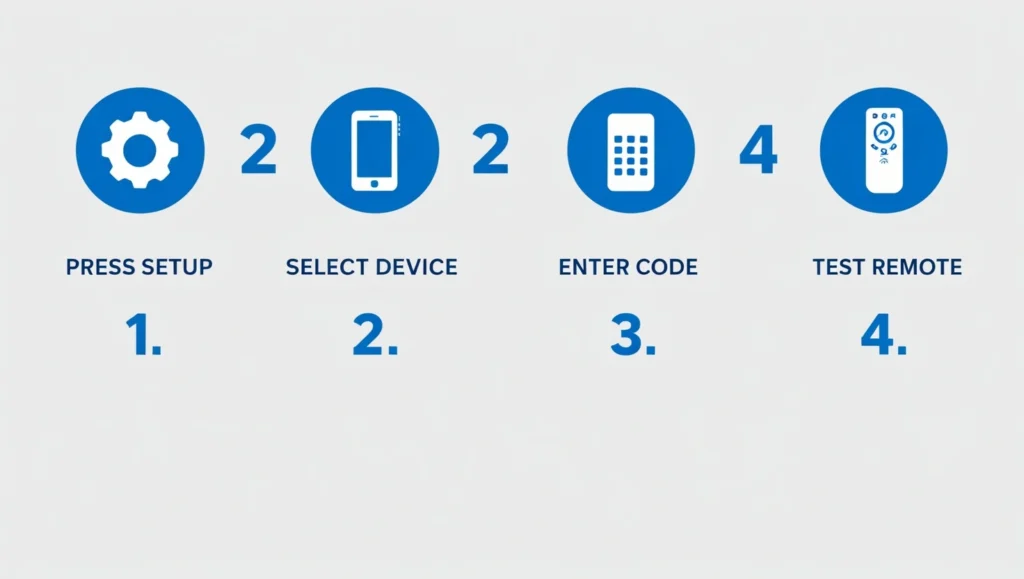
Method 2: Auto Code Search
If you don’t have a code or the codes don’t work, use the auto code search feature:
- Turn On Your Device: Ensure the device is powered on.
- Press and Hold Setup: Hold the “Setup” button until the red light turns on.
- Select the Device: Press the device button (e.g., TV, DVD). The red light will blink and stay solid.
- Start Code Search: Press and hold the Power button (or Play for DVD players) until the red light flashes every 2 seconds. Keep pointing the remote at the device.
- Wait for Response: The remote will cycle through codes. When the device turns off, release the Power button.
- Save the Code: Press the device button again to lock in the code. The red light will turn off.
Note: If the red light doesn’t flash automatically, press the Power button every 2 seconds manually until the device responds.
GE Universal Remote Codes
The most reliable source for codes is the instruction manual included with your GE 6-Device Universal Remote. But, we are providing you with all the GE 6 device universal remote codes here. To ensure accuracy, check your remote’s version number (e.g., CL3, CL4, CL5, CL6) inside the battery compartment, as codes vary by version.
Here are some example codes for common devices:
| Device Type | Brand | Codes |
|---|---|---|
| TV | Samsung | 0123, 0081, 0105, 0077 |
| TV | LG | 0004, 0050, 0005, 0155 |
| TV | Vizio | 0081, 0112, 0143, 1011 |
| DVD Player | Sony | 0247, 0336, 0396 |
| Cable Box | Comcast | 0198, 0217, 0135 |
Samsung TV Universal remote control codes for GE 6 Ultrapro Device
- 0085
- 0105
- 0015
- 0004
- 0077
- 0942
- 0104
- 0007
- 0012
- 0076
- 0080
- 0009
- 0109
- 0172
- 0106
- 0358
- 0005
GE 6 Ultrapro Device Remote Codes for Vizio TV
- 0056
- 0178
- 1758
- 1756
- 0205
- 1004
- 0128
- 0030
- 1078
- 1292
- 0117
- 1017
3 Digit GE 6 Ultrapro Device Remote Codes for JVC HDTV
- 054
- 055
- 065
- 089
- 067
- 013
- 060
4 Digit GE 6 Ultrapro Device Universal remote codes for JVC HDTV
- 1131
- 1130
- 1227
GE 6 Ultrapro Device Universal remote codes for JVC TV
- 1235
- 1117
- 1299
- 1080
- 1012
- 1288
- 1011
- 1054
- 1052
- 1026
- 1131
- 1049
- 1055
- 1092
GE 6 Ultrapro Device Universal remote codes for JVC DVD
- 2017
- 2097
- 2166
- 2115
- 2090
- 2028
- 2206
- 2217
- 2096
- 2204
- 2047
GE 6 Ultrapro Device Universal remote codes for JVC VCR
- 3118
- 3121
- 3123
- 3007
- 3060
- 3006
- 3014
- 3005
- 3122
- 3067
- 3055
2 Digit GE 6 Ultrapro Device Universal Remote Codes for Emerson TV
- 01
- 23
- 04
- 77
- 84
- 34
- 03
- 83
- 32
- 35
Read Also:philips-universal-remote-5-digit-codes/
4 Digit GE 6 Ultrapro Device Universal Remote Codes for Emerson TV
- 3011
- 0263
- 0205
- 3015
- 0650
- 3186
- 3012
- 3218
- 3010
- 3025
- 3204
- 3008
- 3013
- 3031
- 3005
- 3203
- 0207
- 0198
- 0490
- 0181
GE 6 Ultrapro Device Remote Codes for Emerson TV
- 11687
- 12183
- 10178
- 11886
GE 6 Ultrapro Device Remote Codes for Westinghouse TV
- 10178
- 11100
- 11577
- 11928*
- 11548
- 10000*
- 10890
- 11282
- 10623
- 10463
- 10080
- 10111
- 10889
- 10463
- 10885
- 10060
- 11712
- 10000
- 11661
Troubleshooting Common Issues
If you encounter problems, try these solutions:
- Remote Not Working: Ensure batteries are fresh and correctly installed. Verify the remote is programmed for the device.
- Code Not Working: Some devices have multiple codes. Try all listed codes for your brand. Check the remote’s version number for the correct code list.
- Device Not Responding: Ensure no objects block the remote’s signal and you’re within 20-30 feet of the device.
- Resetting the Remote: To reset, hold the Setup button until the red light turns on, then press the device button and try programming again.
For more troubleshooting tips, check the manual or wikiHow.
Conclusion
The GE 6-Device Universal Remote is a powerful tool to streamline your home entertainment system. By following the programming steps above, you can control up to six devices with ease. Keep your manual handy for codes, and use online resources like the urclist or Jasco website for additional support. If a code doesn’t work, try the auto code search or troubleshoot using the tips provided. With this guide, you’ll have your remote set up in no time.
FAQ’s
What is the master volume control feature on the GE remote?
The master volume control lets you adjust the volume on your TV or audio receiver, no matter which device the remote is set to control.
Can I program favorite channels on the GE 6-Device Universal Remote?
Yes, you can program up to 10 favorite channels for quick access. Follow the instructions in the manual to set them up.
How do I reset my GE universal remote?
Hold the “Setup” button until the red light turns on, then press the device button to clear previous settings. Reprogram the remote using a code or auto code search.